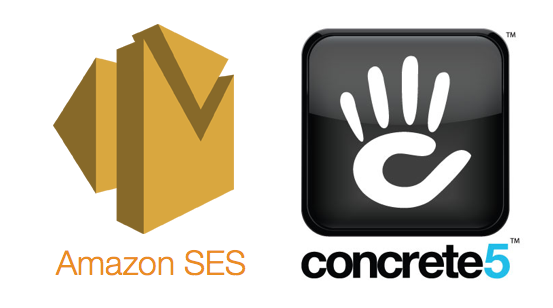In this post, I’ll show how to send email using Amazon SES with concrete5. We will walk through how to verify that you own the domain or email address, and then send an email using the Amazon SES console. Finally, we’ll setup the SMTP credentials on concrete5.
What is Amazon SES
Amazon Simple Email Service (SES) is a cost-effective email service built on the reliable and scalable infrastructure that Amazon.com developed to serve its own customer base. With Amazon SES, you can send transactional email, marketing messages, or any other type of high-quality content to your customers.
Step 1: Enter the Amazon SES Console
- Login to your AWS console.
- Go to
Simple Email ServiceunderCustomer Engagement.

- Note that,
Simple Email Serviceis not available inAsia Pacific (Tokyo). You may select any other available region. For this post, I’ll selectUS West (Oregon).

Step 2: Verify Your Domain
Before you can send an email using Amazon SES, you must prove that you own the sender’s email address by verifying the address (or the domain of the address) with Amazon SES. If you are a new user of Amazon SES, you must also verify the recipient’s address, because your account is in a test environment called the Amazon SES sandbox. You can later apply to move out of the sandbox and lift the recipient address limitation which I’ll show on the next.
- In the left navigation pane of the Amazon SES console, under
Identity Management, selectDomains.

- Select
Verify a New Domain.

- Enter your domain name, check
Generate DKIM Settingsand then selectVerify This Domain.

- Select
Use Route53button.

- Select
Create Record Sets.

- On next page it’ll show the newly added domain name. Click on the name and it’ll show the status of “Verification” and “DKIM” is “pending verification”. You can access also from
Identity Management> Domains> your-domain.com

- Verify it from the domain owner email .
- After successful verification it’ll show the status as verified.

Step 3: Create SMTP Credentials
- Select
SMTP SettingsunderEmail Sendingon Amazon SES. - Click on
Create My SMTP Credentials.

- It will ask to create a IAM User on next page. You can choose an User Name or click on
Createbutton with default user name.

- You’ll get user information as the screenshot. Download this information by clicking on
Download Credentialsbutton and don’t lose it.

- Select
Close.
Step 4: Cancel The Sandbox State
- Select
Sending StatisticsunderEmail Sending. - Select
Request a Sending Limit Increase.

- Fill out the form on next step and submit.
- It may takes up to 72 hours. But usually it’s verified within 24 hours.
Step 5: concrete5 Setting
- Visit your concrete5 site email settings page.
System & Settings > Email > SMTP Method.

- Select
External SMTP Server. - Use the credentials received from previous step.
- Mail Server:
email-smtp.us-west-2.amazonaws.com - Username:
username_from_previous_step - Password:
password_from_previous_step - Encryption:
TLS - Port: Leave blank for default or use your custom port.
- Message per connection: Leave blank
- Mail Server:

- Click
Save. - Check is it working from
Test Setting.